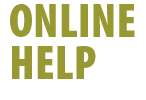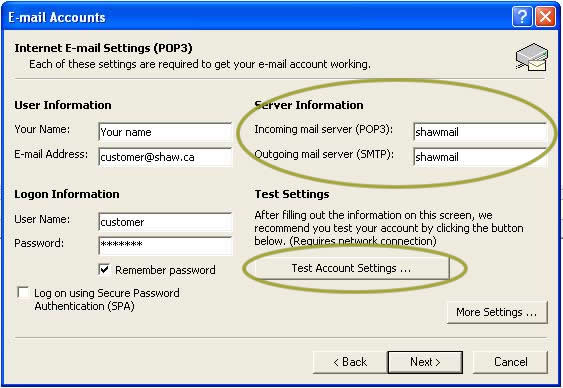|

|
To configure your Shaw High-Speed Internet Email account in Outlook
2002:
- Select Tools -> Email Accounts from Outlook's menu
bar
- Select Add a new e-mail account under the E-mail
menu
- Select Next
- Select POP3 as the Server Type
- Select Next
- Provide the information required including your name, your @shaw.ca
email address, the Server Information and your Logon Information
(Note: Both the Incoming and Outgoing server names are
shawmail)
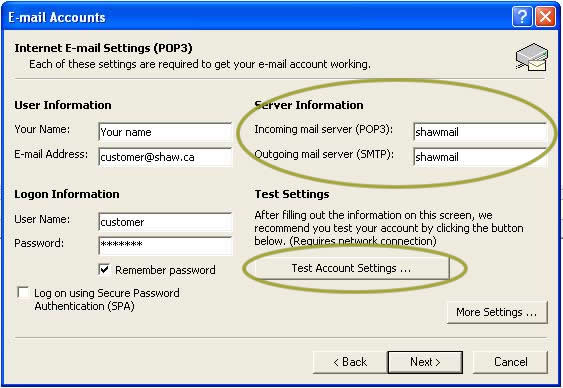
- To test your email account settings, click on the Test Account
Settings button. A new window will appear displaying the results
of a series of tests that are run to confirm your email account
settings
- Click Close to close the Test Account Settings
window
- Select Next
- Select Finish
- From the Email Accounts window, click on your newly created
@shaw.ca email address, the account will highlight.
- With your new @shaw.ca email address selected, click on Set
As Default. Your new shaw.ca email address will become your
default mail account.
Back
|
|
|
 |