
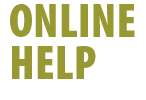

|
Once you have created your new @shaw.ca email account, you'll need to configure your email program.
Chances are you'll already have your existing @home.com email account configured into your email program, so you have two options: 1. Create a new account For step-by-step instructions on setting up your shaw.ca email
account,
Unsure of what version of email client you have installed? Select from one of the options below for instructions on how to find out: Modify Your Existing Email Account Information If you no longer wish to use your @home email account, you can modify your existing @home email account settings. Open your email program's configuration window and change the following settings:
|
| |
||
| Email Quickstep | ||
| Email Account Creation | ||
| Account Management | ||
| Email Configuration | ||
| Browser Homepage | ||
| Shaw News | ||
| Shaw WebSpace | ||
| FAQ | ||
| Home | ||
| Contact Us | ||
| Back to Online Help | ||