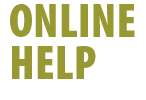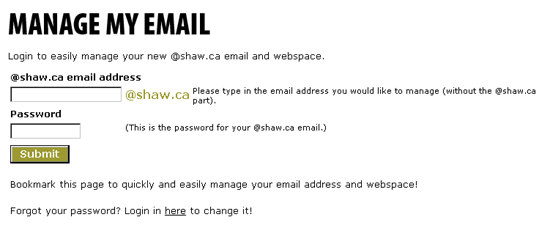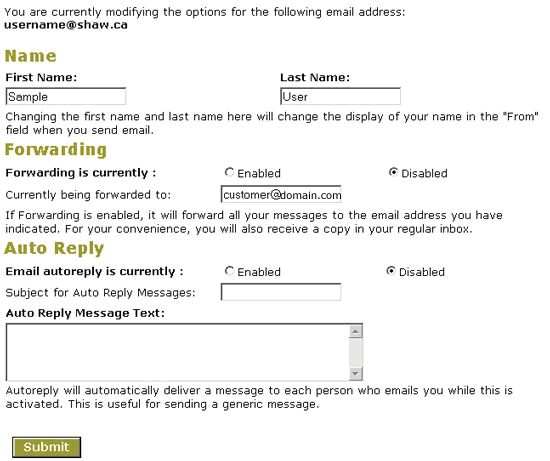|
Once you have completed the registration process and created your
@shaw.ca email accounts, you can log
in anytime from any web-enabled computer to manage your existing
@shaw.ca email account.
 Note:
You can access the Account Management page by simply typing the
word manage into your browser's Address field. Note:
You can access the Account Management page by simply typing the
word manage into your browser's Address field.
To manage your @shaw.ca email account:
- Log
into the Manage My Email tool
- Type the @shaw.ca email account username you wish to manage
(eg: customer@shaw.ca)
- Type in your email account password
Forgot your password?
- Click Submit
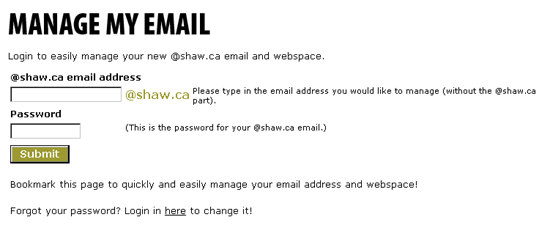
- The email account options window will appear
- You can activate a number of features including email forwarding
and auto reply from this window
- Email Forwarding - will automatically forward a copy
of any message sent to your @shaw.ca email account to whatever
email account you specify
(eg: customer@home.com)
- Auto Reply - A message will automatically be sent to
anyone who sends an email message to your @shaw.ca email account.
This is especially useful if you are going to be away
- Once you have completed your account modifications, click Submit
to save the changes and close the window
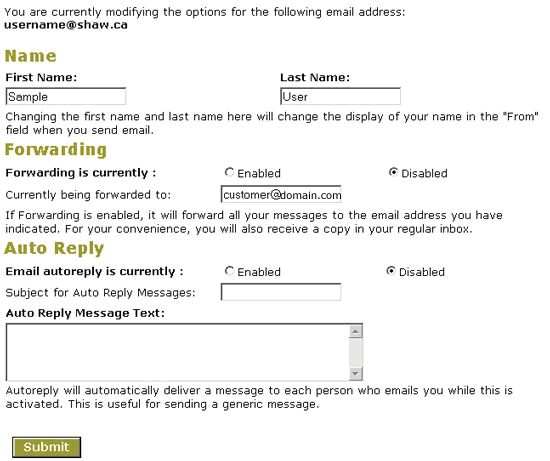
- The menu on the right side of the page offers several additional
options:
- Create WebSpace - If you want to enable WebSpace for
your @shaw.ca email account, select this option
- Manage Web - Once you have enabled WebSpace, clicking
on this option will allow you to enable or disable Microsoft Frontpage
Extensions
- Delete Email/WebSpace - Click here to delete your @shaw.ca
email and/or WebSpace account
Note: If you delete your email (this includes webmail) and/or
your WebSpace, these files will be deleted, and CANNOT be recovered!
|