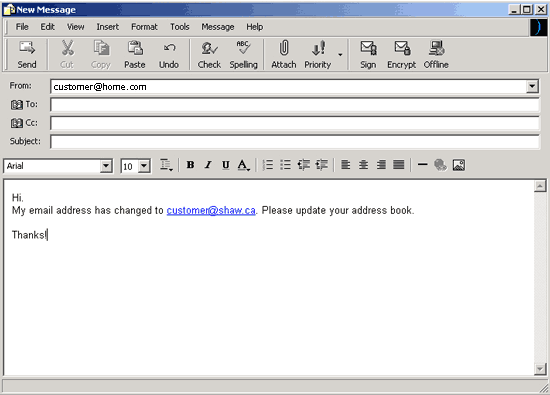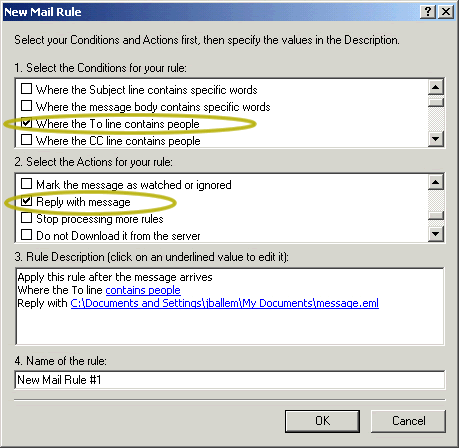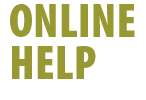

|
This FAQ answers many frequently asked questions about registering for and using Online Customer Care, as well as managing your Internet services. Please select from one of the options below:
Online Customer Care/Conversion Questions (Updated December 03/01) A U.S. Court judge ruled on Friday November 30th that Excite@Home cannot shut down Shaw customers using @Home services. How is my (email, webspace, Internet access) effected by the recent court decision? We are pleased to inform you that a U.S. judge ruled that Excite@Home cannot shut down Shaw customers using @Home services. Shaw was singled out by the judge as the only cable company not affected by the decision. Your services will continue; it is business as usual.
Excite has stated that there is no guarantee for service or reliability while they are running in bankruptcy or until a purchaser comes forward. However, Shaw has taken steps to protect all current @Home services and in addition has been pro-active in creating our own mail services, content page, news groups and web space.
Where do I go to get further information and updates?
We will be providing regular news on this situation at http://www.start.shaw.ca
Is there anything I need to do now?
If you have not already done so, we encourage you to transition your old @Home email accounts to the new and improved Shaw service. You can do this easily by typing the word go into the address box in your web browser.
Can you please clarify what is happening with my e-mail and the action I need to be taking? Excite @Home is the corporation that supports @home.com e-mail. It is operating in bankruptcy and it is unknown how long it will continue to support the @home.com e-mail. Over the last year Shaw has been building its own Data Centre to support e-mail, provisioning web space, etc. and given, the circumstances with Excite @Home, we are accelerating the migration of our customers over to our Shaw infrastructure which includes transitioning email addresses to @shaw.ca. We are asking our customers to complete an Email Quickstep process and then begin using their new @shaw.ca email address to ensure that impact is minimized in the event that the Excite@Home corporation is unable to continue supporting their @home email service. Why do I need to convert to @shaw.ca email and WebSpace? Shaw has long recognized a need to take control of our Internet distribution network and develop our own infrastructure. With @Home's continuing financial challenges affecting their ability to continue providing network services such as email, converting to @shaw.ca and notifying your contacts of your change in email address will minimize the impact of any future changes at @Home Corp. Will Shaw be offering a new start page? You can visit our new content page by typing "start" in your browser or going to http://www.start.shaw.ca; a great starting point for all that the Internet has to offer you as a Shaw High Speed Internet customer! For the time being, you can still access your customized Excite content at http://home.excite.ca/. What are the advantages of registering with Online Customer Care? By registering with Online Customer Care, you will be able to view all of your Shaw account information, including your Internet Service. You can manage your email addresss as well as your WebSpace accounts. What is "Email Quickstep"? In an effort to make the process of converting from your current @home.com email addresss to @shaw.ca as intuitive as possible, we are pleased to announce the launch of Email Quickstep. For more information on Email Quickstep, click here. Where do I find "Email Quickstep"? To access the service, click here. What is the difference between "Email Quickstep" and Shaw's Online Customer Care? All Shaw services, including Internet account management, is available through the Online Customer Care. "Email Quickstep" is strictly for those @home.com account holders who need to convert to @shaw.ca. Where do I find Shaw's Online Customer Care? Online Customer Care is available at https://secure.shaw.ca. Can't I simply convert my existing @home.com email addresses to @shaw.ca addresses? Yes. Click here for more information. Can I access Online Customer Care from any computer? Yes. Online Customer Care is available from any computer with an Internet connection. How do I register for Online Customer Care? Full instructions are available here. Once I've completed the registration process, will I have to re-register each time I visit the site? No. For subsequent visits, you simply log in to the site using the username and password you specified during the initial registration process. What if I forget my password? If you forget your password, simply re-register yourself with a new password. Ok. I've registered at the Online Customer Care site. How do I create a new email address? Register for WebSpace? Once you've logged into Online Customer Care, you'll see the Account Services menu. The Account Services menu is where you create and manage your Users. Complete instructions for managing your Shaw accounts are available here. What exactly is a User ? With Shaw's Online Customer Care, you can create and manage up to 7 Users. A User is a profile that consists of either an email and/or WebSpace account. For example, if you were to create a User called "myuser", the corresponding email address for that User would be myuser@shaw.ca and the corresponding WebSpace address would be http://members.shaw.ca/myuser. If you don't wish to create an email or WebSpace account when creating a new User, you can deselect the appropriate option in the Create New User window. How do I create a new @shaw.ca email address? If you would like to create a new @shaw.ca email address, click here. If you would like to convert an existing @home.com email address to @shaw.ca, click here. What characters are allowed when creating a new User? You may use upper or lower case letters, numbers,
dashes, underscores ( _ ) or periods.
Is there a minimum number of characters allowed in an email password? For security reasons, an email password must contain at least 6 characters. A secure password should contain a mix of letters and numbers. I've just created a brand new email address. Can I use it right away? Once you have created a new email address using Online Customer Care, you should wait at least 10 minutes before using it. Will I be able to setup email forwarding from my @Home email accounts to my new shaw.ca email accounts? Unfortunately, Excite@Home has disabled email forwarding capabilities from their service. It is your responsibility to notify your contacts of your E-mail address change once you have created your @shaw.ca email address(es). How can I let my friends know that my email address has changed? Both Outlook and Outlook Express allow you to create "autoresponders". To create an autoresponder in Outlook Express:
With this new message rule, anyone who sends you an email message will automatically receive a copy of your message.eml file letting them know that your email address has changed.
How do I configure my email client to send/receive email? For email and newsgroup configuration, click here.
I have an @home.com email address. If I create a new @shaw.ca email address, will I be able to access them both? You have several options available to access your email. You can log into the Online Customer Care site and activate email forwarding. This will automatically forward any email addressed to your @shaw.ca email address to your @home.com address. For step-by-step instructions, click here. You can also configure your email client to download email addressed to both your @home.com and @shaw.ca email addresses to the same Inbox, or you can create separate profiles for each account. For step-by-step instructions on adding an email address to either Outlook Express or Netscape Messenger, click here.
My router/firewall requires that I provide the full mail server names. Although most security products will allow the use of aliases (shawmail), some products require the full server name. Please use the mail server name that corresponds to the closest service area to you from the list below:
Note: using the full mail server names above could cause email access issues if future changes are made to our network configuration. Using the alias "shawmail" will minimize the impact of any future network changes. I'm using Netscape and I've just created a new User Profile for my @shaw.ca email address. How can I transfer my address book from my old @home.com profile to my new @shaw.ca profile?
Your saved address book will appear in your new @shaw.ca User Profile I regularly send file attachments with my email messages. What is the maximum file attachment size allowed? We allow a maximum file attachment size of 5 MB's. please note, however, that this size limit includes the encoding necessary for an attached file to be converted to text when sent and converted back to it's original format when the message is received. Therefore, the maximum file size can vary depending on the type of file being sent. I would like a copy of messages sent to my shaw.ca email address to be forwarded to another email address. How do I set this up? Email forwarding is available through the Member Services window. Once you've logged into Online Customer Care, select Manage My Email & WebSpace from the MY SHAW INTERNET SERVICES section of the Account Services menu. Then select the Manage Email button beside the user account you wish to set up email forwarding for. Then select the Enabled button in the Forwarding section and type the email address(es) you wish to have copies of your email forwarded to. I am going to be away from my computer. Can I set up an auto-responder to reply to people who send me email? An auto reply feature is available through the Member Services window. Select the Manage Email button beside the account you wish to set up an auto reply for. Select the Enabled button in the Auto Reply section. You can then type a subject for your auto reply, as well as the text to appear in your message. As long as this feature is enabled, anyone who sends a message to your @shaw.ca account will receive the auto reply. To disable Auto Reply, simply select the Disabled button. I travel frequently. Is there a way to access my shaw.ca email remotely? Yes. You can access and manage any active @shaw.ca email address remotely using Webmail. Complete instructions on using Webmail are available here. I've forgotten one of my email address passwords. Now what? New passwords can be assigned to active @shaw.ca email addresss through the Member Services window. Simply select the Change password button beside the user whose password you've forgotten and follow the instructions. What is my mailbox quota? Your mailbox disk quota is 10 MB's. This means that you can store up to 10 MB's of email messages and file attachments in your mailbox.
How many WebSpace accounts am I allowed? Customers are offered up to 7 WebSpace accounts, 1 for each registered Email account. What is my WebSpace password? Your WebSpace password is identical to the one you use to collect your Email. How do I set up (activate) my WebSpace? To activate WebSpace, log into the Manage Email window. Once you have logged in, select Enable WebSpace from the main menu. I've registered my @shaw.ca email address for WebSpace. How do I upload my files to your web server? Once you are ready to upload files to your WebSpace directory, you can use any FTP client to transfer files to our webserver. Settings for publishing files to your @shaw.ca WebSpace directory are available here. Will my current Website be transferred to its new address for me? No. As a Shaw High-Speed Internet customer it is your responsibility to upload your web content to our web server. For more information, click here. Once my web pages are uploaded, what is my website's URL? Once you have published your web, it can be viewed at http://members.shaw.ca/your username What is my WebSpace quota? You can upload up to 10 MB's to each active WebSpace account. Can I use CGI scripts? For security reasons, we cannot allow third party CGI scripts to be uploaded to our web servers. We will however provide several scripts for you to use, including a guestbook and hit counter, in a future release. Do you support Frontpage extensions? We currently support Frontpage 98 and 2000 extensions. To enable Frontpage Extensions, log into Email Management. Provide your Shaw account username and password and click on Submit. Then select Manage WebSpace from the main menu. Where do I publish my web pages to if I do use Frontpage 98 or 2000? Webpages created using Frontpage should be published to http://publish.shaw.ca I'm publishing my web site using Frontpage, but I'm unable to log in to my WebSpace account. What's wrong? Log in information with Frontpage is case-sensitive. Be sure that you are typing your User name exactly as it appears on the Member Services page of Shaw's Online Customer Care. I've uploaded my web pages, but when I type in my site's URL, all I see is a list. What have I done wrong? Ensure that your site's opening page is saved with one of the following file names:
If not, you will have to type in the full path to view the page. For example, if your website's opening page is called "mypage.htm", to view the page a visitor would have to type members.shaw.ca/your username/mypage.htm Will my newsgroup service change as a result of this conversion? Yes. To access your new Shaw newsgroup service, you will need to create a new account in Outlook Express or Collabra. Instructions are available here. Will I have to subscribe to all my newsgroups again? Yes. Due to the nature of newsgroup subscriptions, Shaw cannot automatically transfer the newsgroups that you are currently subscribed to over to your new account. After activating your new Shaw news service, please re-subscribe to your favourite newsgroups. This will be a good opportunity to look at the new newsgroups that Shaw will offer and add a few to your list. What is Shaw's news server name? Shaw's news server (NNTP) server name is shawnews. What newsgroups will Shaw offer? You will continue to enjoy the same great selection of newsgroups. Your new Shaw High-Speed Internet service will offer access to over 50,000 newsgroups. |
| |
||
| Email Quickstep | ||
| Email Account Creation | ||
| Account Management | ||
| Email Configuration | ||
| Browser Homepage | ||
| Shaw News | ||
| Shaw WebSpace | ||
| FAQ | ||
| Home | ||
| Contact Us | ||
| Back to Online Help | ||