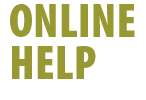|
The following describes how to create and configure Email accounts
in Outlook Express 4.0
Open Outlook Express
- Click Tools
- Select Accounts
- Single-click the Mail tab
- Click the Add button on the right
- Choose Mail
- Enter the name you want others to see in the Display Name
field
- Click Next
- Enter your Email address (your username@shaw.ca)
- Click Next
- Your incoming mail server is a POP3 server
- Set Incoming mail (POP3, IMAP or HTTP) server to shawmail
- Set Outgoing mail (SMTP) server to shawmail
- Click Next
- Your Account Name is the characters before @home.com
in your Email address
- Type your email account password (case sensitive) and
set Outlook Express to remember it if you don't wish to type it
in everytime you check for new messages
- Ensure Log On Using Secure Password Authentication box
is not checked Click Next
- Select Connect Using My Local Area Network as the connection
type Click Next
Outlook Express is configured to check your Shaw High-Speed Internet
Email account.
Back
|