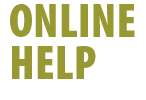|
 Note: Prior to creating a new User Profile for your @shaw.ca
email account, we recommend that you back up any existing profile
information. Profile information can include bookmarks, email messages
and your address book for each User Profile you have set up in Netscape
Communicator. For instructions on saving your existing User Profiles,
click here. Note: Prior to creating a new User Profile for your @shaw.ca
email account, we recommend that you back up any existing profile
information. Profile information can include bookmarks, email messages
and your address book for each User Profile you have set up in Netscape
Communicator. For instructions on saving your existing User Profiles,
click here.
To configure your new @shaw.ca email account in Netscape Communicator
4.51:
- Ensure that Netscape Communicator is closed, as you will not
be able to create a new User Profile if it is running
- Click Start -> Programs -> Netscape Communicator 4.51
-> Utilities -> User Profile Manager
- Select New
- Select Next
- Enter your name as you would like it to appear in the From:
field of any email messages you send
- Type your @shaw.ca email address
- Select Next
- The Profile Name field displays your email account username.
Rename the profile to Shaw Email to make it easy to identify
and to ensure that your @shaw.ca account profile has a different
name than your @home.com account profile.
 Note:
If you don't provide a different name for your @shaw.ca profile,
your account information including bookmarks, email messages and
your address book will be overwritten. Note:
If you don't provide a different name for your @shaw.ca profile,
your account information including bookmarks, email messages and
your address book will be overwritten.
- Select Next again
- Type shawmail in the Outgoing mail (SMTP) server:
field
- Type the first portion of your @shaw.ca email address in the
Mail server user name: field
- Type shawmail in the Incoming Mail Server: field
- Ensure that POP3 is selected as the Mail Server type
- Select Next
- Type shawnews in the News (NNTP) server: field
- Select Finish
- Netscape Communicator will launch
- To access Messenger, select Communicator -> Messenger
from Communicator's menu bar
Back
|