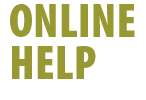|
To configure your Shaw High-Speed Internet Email account in Outlook
2000:
- Open Outlook 2000
- Click the Tools menu
- Select Accounts
 Note: If you selected the "Corporate or Workgroup"
option rather than "Internet Only" while installing Outlook,
you will see "Services" rather than "Accounts"
under the Tools menu. Note: If you selected the "Corporate or Workgroup"
option rather than "Internet Only" while installing Outlook,
you will see "Services" rather than "Accounts"
under the Tools menu.
- Click Add
- Click Mail
- In the Display name field, type your name (Name will
display in Email From: field)
- Click Next
- Type your Email address (your username@shaw.ca)
- Click Next
- Select POP3 as the incoming mail server type
- Set Incoming mail (POP3) server to shawmail
- Set Outgoing mail (SMTP) server to shawmail
- Click Next
- Your Account Name should display (Email address characters
before the @ symbol)
- Type your Password (Displays as asterisks [*])
- To force Outlook 2000 to request your password each time you
check mail, remove the check mark from the remember password
box
- Ensure that there is NO checkmark in Secure Password
Authentication
- Click Next
- Click to select Connect using my local area network (LAN)
- Click Next
- Click Finish
- Click Close to close the Internet Accounts window
Back
|