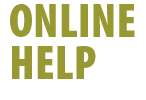|

|
To configure your Shaw High-Speed Internet Email account using
Entourage:
- Click Tools then Accounts. The Accounts window appears.
- Click the Mail tab.
- Click the New option, the New Account window
appears.
- Ensure the drop-down menu reads: POP and click OK.
The Edit Account window appears.
- In the Account Name field, type a name to identify this
account in your email program. No one will ever see this name,
it is simply to distinguish between different accounts in your
email program.
- In the Name field, enter the name you wish others to
see when you send email to them.
- Type your Shaw.ca Email address beside E-mail address.
- Type your username (username@shaw.ca) in the Account
ID field.
- Type shawmail into the POP Server field.
- Enter your email account password (which is cAsE sEnSiTiVe).
When entered, the password is displayed as a series of asterisks
(****). The password will be saved if you entered it into this
field.
- Type shawmail into the SMTP Server field. Click
OK.
- From the Internet Accounts window, highlight your newly
created Shaw.ca email account (you should see the name you entered
in step 5), and click on Make Default. Your Shaw.ca address
is now your default email account.
- Click the box in the upper-left corner to exit the Internet
Accounts window, and your email conversion is complete.
Back
|
|
|
 |