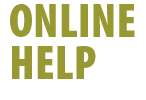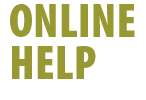|
 Note: Prior to creating a new User Profile for your @shaw.ca
email account, we recommend that you back up any existing profile
information. Profile information can include bookmarks, email messages
and your address book for each User Profile you have set up in Netscape.
For instructions on saving your existing User Profiles, click here. Note: Prior to creating a new User Profile for your @shaw.ca
email account, we recommend that you back up any existing profile
information. Profile information can include bookmarks, email messages
and your address book for each User Profile you have set up in Netscape.
For instructions on saving your existing User Profiles, click here.
To configure your new @shaw.ca email account in Netscape 6:
- Launch Netscape Mail
- Select Edit -> Mail/News Account Settings
- The Account Settings dialog box will appear
- Select New Account
- Select ISP or email provider in the New Account Setup
window
- Select Next
- Type your full name (as you would like it to appear in your
message's From field), along with your new @shaw.ca email address
in the Identity window
- Select Next
- Leave POP selected as the incoming server type
- Type shawmail in both the Incoming and Outgoing(SMTP)
Server Name fields
- Select Next
- Enter your @shaw.ca email account username (what appears before
the @shaw.ca in your email address)
- Select Next
- Type a "friendly name" for your new account
- Verify your new account information
- Select Finish. You will be returned to the Account
Settings window.
- Select Outgoing Server (SMTP) from the menu on the left
side of the Account Settings window
- Type shawmail in the Server Name: field
- Type your @shaw.ca email account username in the User Name:
field
- Select OK to exit the Account Settings window
 Note:
You can move email folders from your old @home.com email account
to your new @shaw.ca email account by dragging them from one account
to another in the Mail Folders list Note:
You can move email folders from your old @home.com email account
to your new @shaw.ca email account by dragging them from one account
to another in the Mail Folders list
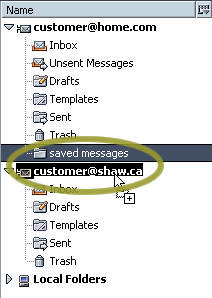
Back
|