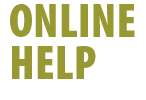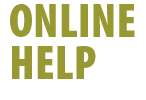|

|
To configure your new @shaw.ca email
account in Eudora 5.1:
- Launch Eudora
- Right click on your current personality and select New
- The New Account Wizard launches
- Select Create a brand new email account
- Select Next
- Type a name for your new personality in the Personality Name:
field
- This name will appear in the Personality list
- Select Next
- Type the name that you would like to appear in the From: field
of any email messages that you send in the Your Name: field
- Select Next
- Type the email address of the account you wish this personality
to access in the Email Address: field
- Select Next
- Type the first part of your email address (whatever appears
before the @ symbol in your email address) into the Login Name:
field
- Select Next
- Type shawmail in the Incoming Server: field
- Ensure that POP is selected as the server type
- Select Next
- Type shawmail in the Outgoing Server: field
- Select Next
- A confirmation window will appear confirming that setup is complete
- Select Finish
- Your new personality will appear in the Personality list
Back
|
|
|
 |